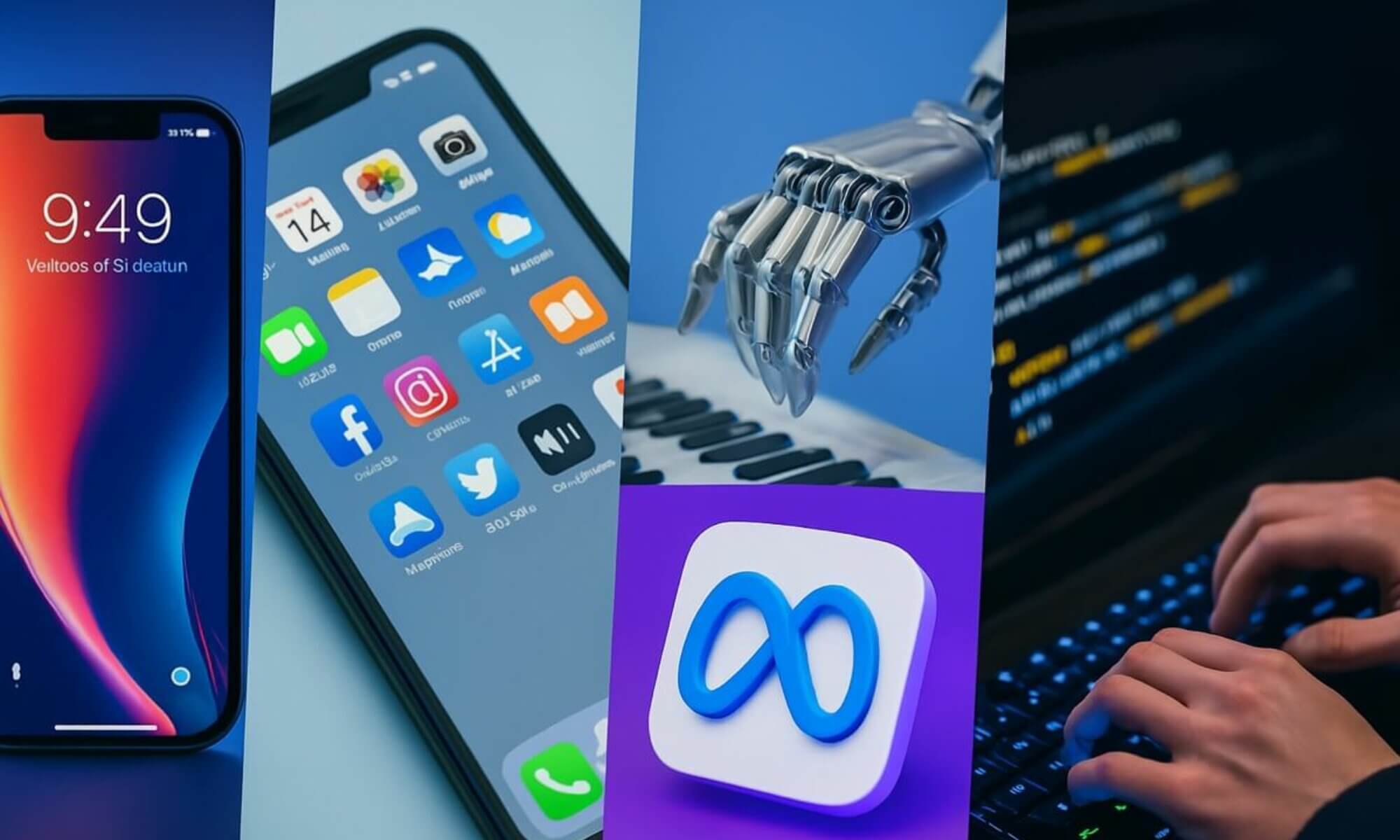In the realm of software development, GitHub has emerged as a prominent code hosting platform that fosters collaboration and version control for projects of all scales. With its robust features and user-friendly interface, GitHub allows programmers to efficiently manage their code repositories, track changes, and seamlessly collaborate with other developers. Whether you are a seasoned professional or an aspiring coder, understanding the fundamentals of GitHub is crucial in order to leverage its full potential. This article will provide a comprehensive overview of GitHub, covering its key features, benefits, and its significance in the world of software development.
What is Github?
A brief overview
Github is a popular web-based platform that serves as a code hosting service. It allows developers to collaborate on projects, track changes to their codebase, and manage multiple versions of their project through version control. With Github, developers can work on projects individually or as part of a team, making it a valuable tool for both open-source and private projects. The platform has gained immense popularity in the software development community due to its ease of use, powerful features, and robust community support.
Background and history
Github was founded in April 2008 by Tom Preston-Werner, Chris Wanstrath, and PJ Hyett. It was built on top of the Git distributed version control system, which was created by Linus Torvalds. Git allowed developers to manage their codebase efficiently and track changes, making it a revolutionary tool in the field of software development. Github took this concept and expanded it by providing an intuitive user interface, collaboration features, and social networking aspects.
Since its launch, Github has grown exponentially and has become a leading platform in the software development industry. It has attracted millions of users and hosts numerous open-source projects, as well as repositories for companies and individual developers. In 2018, Microsoft acquired Github for a staggering $7.5 billion, further solidifying its position as a key player in the tech industry. Today, it continues to evolve and improve, offering new features and integrations to meet the needs of its ever-growing user base.
Setting up a Github Account
Creating an account
To start using Github, you need to create an account. Simply visit the Github website and click on the “Sign up” button. You will be prompted to enter your desired username, email address, and password. Once you have filled in the required information, click “Sign up for Github” to create your account. As a professional, it is advisable to choose a username that reflects your identity or is related to your professional field, making it easier for others to find and identify you.
Choosing a username
When choosing a username for your Github account, it is important to consider a few factors. Firstly, you should aim for a unique username that hasn’t already been taken by another user. This helps to avoid confusion and ensures that your contributions are attributed correctly. Additionally, it’s beneficial to select a username that is easy to remember and is related to your professional identity or field of expertise. This can enhance your personal brand and make it easier for others to recognize your work and contributions.
Setting up a profile
After creating your Github account, it’s essential to set up your profile to provide others with information about yourself and your professional background. You can add a profile picture, a bio, and links to your website or social media profiles. This allows other developers to learn more about you and your work when they come across your profile or repositories. It’s also a great way to showcase your skills and interests, establishing your credibility in the Github community.
Repositories
Creating a repository
A repository, often referred to as a “repo,” is a central location where you can store and manage your project’s files, such as source code, documentation, and other related resources. To create a new repository on Github, simply navigate to your account homepage and click on the “New” button. Give your repository a suitable name and provide an optional description to clarify the purpose of your project. You can choose whether to make your repository public or private, depending on your needs. Once created, you can start adding files and tracking changes using Git.
Types of repositories
Github offers various types of repositories to cater to different project requirements. The most common types are public repositories, which are visible to everyone and allow for collaboration with other developers. Private repositories, on the other hand, are only accessible to you and any collaborators you invite, making them ideal for proprietary or confidential projects. Additionally, there are also organization repositories, which are used for managing projects within an organizational context, and template repositories, which serve as starting points for creating new projects with predefined structures and configurations.
Collaborating on repositories
One of the key features of Github is its collaborative nature, allowing multiple developers to work on the same repository simultaneously. To collaborate on a repository, you can add collaborators who will have access to the repository’s files and history, enabling them to contribute code, review changes, and manage issues. Collaboration is made easy through features like pull requests, which allow you to propose and discuss changes before merging them into the main codebase. Github also provides tools for issue tracking, code reviews, and commenting, facilitating effective communication among team members.
Working with Git
Understanding version control
Version control is a system that allows developers to keep track of changes made to their codebase over time. It allows you to view the history of your project, revert changes if necessary, and collaborate with others seamlessly. Git, which serves as the underlying technology for Github, is a distributed version control system that enables easy branching, merging, and tracking of code changes. With Git, every developer can have their own local copy of the project, making it easy to work offline and then sync changes with the central repository when ready.
Initializing a new Git repository
To start using Git for version control, you need to initialize a new Git repository in your project folder. This can be done by navigating to the project directory in your terminal or command prompt and running the command git init. This creates a hidden .git folder that holds all the necessary files and metadata for version control. Once initialized, you can start adding files to the repository using the git add command and commit changes using the git commit command, which records the changes and creates a new version of your codebase.
Making changes and committing them
After initializing a Git repository, you can begin making changes to your project’s files. Whether it’s adding new features, fixing bugs, or refactoring code, Git helps you track and manage these changes effectively. As you make modifications, you can use the git status command to see the current state of your repository and the files that have been modified. To include these changes in a new version, you need to commit them. This can be done using the git commit command with a descriptive message that explains the purpose of the commit. Commits serve as checkpoints in the history of your project and are crucial for collaboration and tracking changes over time.
Branches and Pull Requests
Understanding branches
In Git, a branch is a separate line of development that allows you to work on new features or make changes to your project without affecting the main codebase. It provides a way to experiment, develop, and test ideas without disrupting the stability of the existing code. When you create a branch, it creates a copy of the main branch (usually called “master” or “main”) and allows you to make independent commits. This enables you to work on multiple features concurrently and merge them back into the main codebase once they are ready.
Creating and managing branches
Creating a new branch in Git is a simple process. You can use the command git branch branch-name to create a new branch with the specified name. To switch to that branch, you need to use the command git checkout branch-name. Once you are in the desired branch, you can start making changes to your project and committing them. Git provides various commands to manage branches, such as git branch -d branch-name to delete a branch, git branch -m new-branch-name to rename a branch, and git branch to list all the branches in your repository.
Collaborating on branches through pull requests
Pull requests are an essential feature of Github that allows developers to collaborate on branches and propose changes to the main codebase. When you are ready to merge your branch into the main branch, you can initiate a pull request. This notifies the repository owner or other collaborators of your changes and invites them to review the code, provide feedback, and discuss any necessary modifications. Pull requests serve as a mechanism for code review and ensure that changes are thoroughly examined before being merged. Once approved, the changes can be merged into the main codebase, and the branch can be closed.
Issues and Project Management
Creating and managing issues
Github provides a robust issue tracking system, allowing developers to create, assign, and track issues related to their projects. Issues can serve various purposes, such as bug reports, feature requests, or general tasks. To create an issue, you can navigate to the repository’s issue page and provide information about the problem or task, including a title, description, and labels. Additional features such as assigning issues, setting due dates, and linking issues to specific commits or pull requests are also available. This ensures that issues are effectively managed and addressed by the development team.
Using labels and milestones
Labels and milestones are powerful tools in Github that help organize and prioritize issues within a repository. Labels provide a way to categorize and classify issues based on their nature, making it easier to filter and search for specific types of problems. For example, you can create labels for bugs, enhancements, documentation, or any other relevant categories. Milestones, on the other hand, are used to track progress towards specific goals or releases. They allow you to group related issues together and set a deadline for their completion. These features contribute to effective project management and coordination among team members.
Project management features
Github offers additional project management features that enhance collaboration and organization within a software development team. Projects provide a visual representation of your repository’s workflow and allow you to create custom columns to track tasks as they progress through different stages. Within each project, you can create cards for issues, pull requests, or notes, enabling you to track their status and allocate resources efficiently. Boards and automation tools further enhance project management capabilities, allowing you to automate repetitive tasks and visualize progress in an easy-to-understand manner.
Collaboration and Social Features
Collaborating with others on Github
Github is designed to facilitate collaboration and networking among developers. You can easily collaborate with others by inviting them to contribute to your repositories or by joining other projects as a collaborator. By working together, developers can share knowledge, expertise, and resources, resulting in higher-quality code and faster development cycles. Github provides features such as code reviews, comments, and notifications to streamline collaboration and ensure seamless integration of contributions from multiple team members.
Forking and contributing to projects
Forking is a fundamental concept in Github that allows you to create a copy of someone else’s repository under your account. When you fork a repository, you have the freedom to make modifications to the code without affecting the original repository. This provides an opportunity to experiment and contribute to open-source projects or collaborate on external projects. Once you have made changes to your forked repository, you can submit a pull request to the original repository, allowing the project owner to review and potentially merge your changes into the main codebase.
Following and starring repositories
Github offers the ability to follow and star repositories of interest. By following a repository, you will receive notifications about updates, new issues, and pull requests, allowing you to stay up to date with the latest developments. This is particularly useful for projects you are actively involved in or have a keen interest in. Starring a repository, on the other hand, is a way to bookmark and show appreciation for a particular project. Starring repositories can be seen as a form of endorsement or a way to indicate your support for a developer or project.
Github Pages
Creating a simple website with Github Pages
Github Pages is a convenient feature that allows you to host simple websites directly from your Github repository. To create a website using Github Pages, you need to have an HTML file, CSS stylesheets, and any other necessary assets for your website. Once you have these files in your repository, you can navigate to the repository settings, scroll down to the “Github Pages” section, and choose the branch and folder containing your website files. Github will then generate a URL for your website, making it accessible to anyone on the internet.
Customizing the website
Github Pages allows you to customize and personalize your website to reflect your desired design and branding. By leveraging HTML, CSS, and other web technologies, you can create unique layouts, add interactive elements, and incorporate visual styles that align with your project or personal brand. You can modify the HTML and CSS files directly in your repository, pushing changes to your Github Pages branch, and instantly see the updates reflected on your website. Third-party frameworks, libraries, and templates can also be utilized to simplify the customization process.
Domain configuration
If you want to use a custom domain for your Github Pages website, you can configure the necessary DNS settings to make it accessible under your desired domain name. This involves adding a CNAME file to your repository, specifying the custom domain, and configuring the DNS records with your domain registrar. Github provides detailed documentation on how to set up custom domains, including steps for different domain registrars. By using a custom domain, you can create a seamless web experience for your website visitors, aligning it with your existing brand or project portfolio.
Integrations and Extensions
Integrating with other tools and services
Github provides seamless integrations with a wide range of tools and services, allowing developers to streamline their workflow and enhance productivity. Many popular development tools, such as IDEs, text editors, continuous integration platforms, and project management systems, offer Github integration out of the box. This integration enables functionalities such as automatic code linting, real-time collaboration, automated testing, and deployment. By connecting Github with other tools in your development stack, you can create a cohesive and efficient development environment.
Using Github Apps
Github Apps are third-party applications that extend the functionality of Github and provide additional features and services. These apps can be found in the Github Marketplace and cover various categories, such as code review, continuous integration, security analysis, and project management. Installing a Github App allows you to leverage its capabilities within your repositories, enhancing your development and collaboration experience. Github Apps are developed by external vendors and can be tailored to specific use cases or development workflows.
Extensions and plugins
Github supports various extensions and plugins that enhance the user experience and provide additional functionalities. These extensions can be installed in web browsers or integrated into your development environment to provide features like code syntax highlighting, code navigation, project management tools, and more. Popular text editors and IDEs often have plugins specifically designed for Github integration, enabling developers to interact with repositories, pull requests, issues, and other Github features directly from their development environment. These extensions streamline the development process and enable developers to work more efficiently.
Community and Support
Github community and open-source projects
Github is not only a code hosting platform but also a vibrant community of developers who contribute to open-source projects, collaborate on innovative ideas, and share knowledge and resources. The platform fosters a sense of community by providing features such as discussions, forums, and wikis, which facilitate communication, collaboration, and knowledge exchange among developers. Through Github, developers can find inspiration, contribute to projects they are passionate about, and connect with like-minded individuals who share their interests and goals.
Getting help and support
Github offers comprehensive documentation, guides, and tutorials to help users understand and leverage all the features and capabilities of the platform. Whether you are a beginner just starting or an experienced developer, you can find valuable resources to enhance your Github experience and improve your productivity. Additionally, Github provides a support system for users to ask questions, troubleshoot issues, and get assistance from the Github community and support staff. The support system includes forums, community-driven platforms, and direct communication channels, ensuring that users have access to the help they need.
Github Education program
Acknowledging the significance of education in the world of software development, Github offers an Education program tailored specifically for students and educational institutions. This program provides students and educators with access to free Github tools, resources, and support, empowering them to learn, collaborate, and create innovative projects. The Github Education program equips students with real-world development skills and enables educators to teach software development principles effectively. By fostering education and supporting the academic community, Github contributes to the growth and development of the next generation of software developers.
In conclusion, Github is an indispensable platform for modern software development, offering a comprehensive suite of tools and features to facilitate collaboration, streamline version control, and improve project management. With its intuitive interface, robust integration ecosystem, and active community, Github has become the go-to platform for developers, whether they are working on personal projects, contributing to open-source initiatives, or building software as part of a team. By leveraging the power of Github, developers can enhance their productivity, improve the quality of their code, and connect with a global community of like-minded individuals.