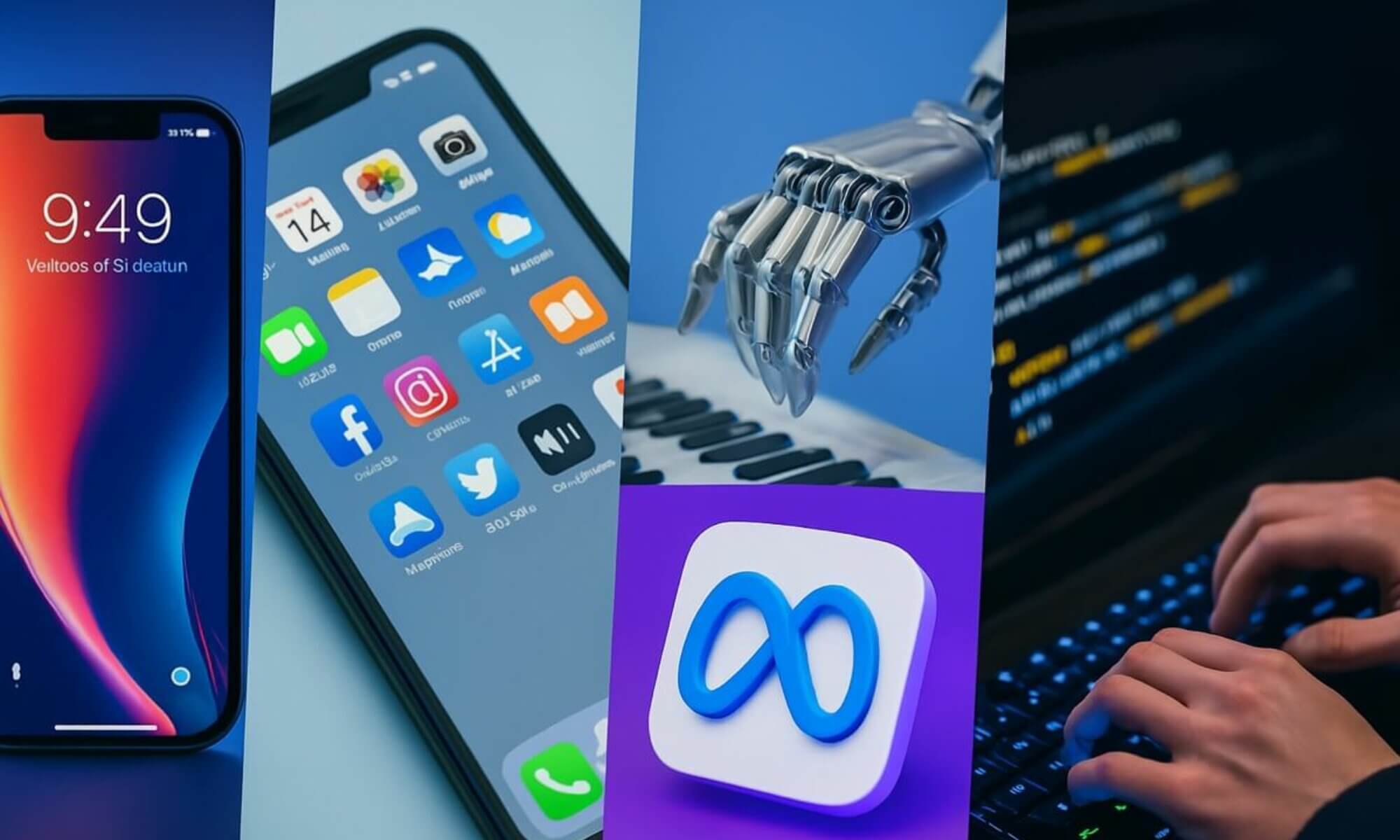Google Hangouts is a widely used instant messaging platform that has revolutionized the way we communicate and collaborate in both personal and professional settings. This article aims to provide you with a comprehensive understanding of Google Hangouts, from its features and benefits to its compatibility and usage. Whether you’re new to Google Hangouts or looking to enhance your current knowledge, this article will equip you with all the necessary information to make the most out of this versatile messaging tool.
What is Google Hangouts?
Google Hangouts is a communication platform developed by Google that allows users to send instant messages, make voice and video calls, and participate in group chats and calls. It also offers features such as screen sharing, integration with other Google apps, and the ability to send photos and videos. Google Hangouts can be accessed through the web version or mobile apps, making it convenient for users to stay connected and communicate with others.
Features of Google Hangouts
1. Instant messaging
One of the key features of Google Hangouts is instant messaging. Users can send messages to individuals or groups in real-time, allowing for quick and efficient communication. This feature is particularly useful when users need to send a message that requires immediate attention or when they are unable to make a voice or video call.
2. Voice and video calls
Google Hangouts enables users to make voice and video calls to individuals or groups. This feature is beneficial for both personal and professional use, as it allows for face-to-face communication regardless of the distance. Voice and video calls can be initiated with just a few clicks, making it easy to connect with friends, family, or colleagues.
3. Group chats and calls
In addition to one-on-one conversations, Google Hangouts supports group chats and calls. This means that multiple users can participate in a single conversation, making it a great tool for team collaboration or staying connected with a group of friends. Group calls can also be used for conference calls or virtual meetings, eliminating the need for everyone to be in the same physical location.
4. Screen sharing
Another useful feature of Google Hangouts is screen sharing. This allows users to share their screen with others during a video call, making it easier to collaborate on projects or explain concepts visually. Screen sharing is especially valuable for remote team meetings or remote learning scenarios, where participants may need to present information or demonstrate a process.
5. Integration with other Google apps
Google Hangouts seamlessly integrates with other Google apps, such as Gmail and Google Calendar. This integration allows users to access Hangouts directly from their email or calendar, making it even more convenient to communicate with others. For example, users can start a Hangouts conversation from within their Gmail inbox or schedule a Hangouts video call directly from their Google Calendar event.
Accessing Google Hangouts
1. Web version
The web version of Google Hangouts can be accessed through your web browser. Simply open your preferred web browser and navigate to hangouts.google.com. From there, you can sign in with your Google account and start using Google Hangouts. The web version offers the full range of features available in Google Hangouts, making it a versatile option for communication.
2. Mobile apps
Google Hangouts is also available as a mobile app, allowing users to access it on their smartphones or tablets. The mobile apps are available for both Android and iOS devices and can be downloaded from the respective app stores. The mobile apps offer a user-friendly interface that is optimized for smaller screens, making it easy to stay connected on the go.
Setting up Google Hangouts
1. Creating a Google account
Before using Google Hangouts, you will need to have a Google account. If you don’t already have one, you can create a new account by visiting accounts.google.com/signup. Follow the prompts to provide the required information and create your account. Once your account is created, you can proceed to set up Google Hangouts.
2. Enabling Hangouts
Once you have a Google account, you will need to enable Hangouts in your account settings. To do this, go to your Google account settings page and navigate to the “Hangouts” section. Ensure that the Hangouts option is toggled on. By enabling Hangouts, you will be able to access and use the communication features offered by Google Hangouts.
3. Adding contacts
To start using Google Hangouts, you will need to add contacts to your account. Contacts can be added manually by entering their email addresses or phone numbers, or you can import contacts from your Google Contacts or other sources. Adding contacts allows you to easily start conversations with individuals or groups and ensures that you can stay connected with your desired contacts.
Using Google Hangouts
1. Starting a chat
To start a chat in Google Hangouts, simply open the Hangouts app or website and select the “New Conversation” or “Start Chat” button. Enter the name or email address of the person you want to chat with, and a chat window will open. From there, you can type your message and send it by pressing the Enter key. The chat history will be saved, allowing you to refer back to previous conversations.
2. Sending messages
In Google Hangouts, sending messages is simple and straightforward. Type your message in the chat window and press Enter to send it. Messages can include text, emojis, or stickers to add a personal touch to your conversations. You can also edit or delete messages after they are sent, providing flexibility and control over your communication.
3. Making voice and video calls
To make a voice or video call in Google Hangouts, select the person or group you want to call from your contacts list or recent conversations. Click on the “Call” or “Video Call” button to initiate the call. During the call, you can enable or disable your camera and microphone, as well as use other features such as screen sharing or recording the call.
4. Creating and joining group chats
Creating a group chat in Google Hangouts allows you to include multiple contacts in a single conversation. To create a group chat, open Hangouts and select the “New Conversation” button. Enter the names or email addresses of the contacts you want to add to the group, and a new chat window will open with the selected contacts. Similarly, you can join an existing group chat by selecting the chat from your recent conversations or contacts list.
5. Sharing your screen
During a video call, you can share your screen with other participants by clicking on the “Screenshare” button. This will allow others to see what is displayed on your screen, making it easier to collaborate or present information. You can choose to share your entire screen or select a specific window or application to share. Screen sharing can be especially useful for presentations, demonstrations, or troubleshooting.
6. Using emojis and stickers
Google Hangouts offers a wide range of emojis and stickers that you can use to express yourself in conversations. To use emojis, simply click on the emoji icon in the chat window and browse through the available options. Stickers can be accessed by clicking on the sticker icon, and you can choose from various sticker packs to add a fun and lively element to your conversations.
7. Sending photos and videos
In addition to text messages, Google Hangouts allows you to send photos and videos to your contacts. To send a photo or video, click on the attachment icon in the chat window and select the file you want to send. The selected file will be uploaded and shared with the recipient. This feature is especially useful for sharing visual content or moments captured on your device.
8. Recording and sharing calls
Google Hangouts provides the ability to record voice and video calls, allowing you to capture important conversations or save valuable information for future reference. To record a call, click on the “More Options” button during the call and select the “Record Call” option. Once the call is recorded, you can access the recording and share it with others as necessary.
Tips and Tricks for Google Hangouts
1. Keyboard shortcuts
To improve your efficiency and productivity in Google Hangouts, consider using keyboard shortcuts. Keyboard shortcuts can help you perform actions quickly and navigate through the interface with ease. Some common keyboard shortcuts in Google Hangouts include Ctrl + Enter to send a message, Ctrl + D to start a new conversation, and Ctrl + F to search within a conversation.
2. Muting notifications
If you find yourself being constantly interrupted by incoming Hangouts notifications, you can mute notifications to minimize distractions. To do this, go to your Hangouts settings and navigate to the “Notifications” section. From there, you can customize your notification preferences and choose to mute all notifications, receive notifications for mentions only, or receive notifications for all messages.
3. Changing settings and notifications
Google Hangouts offers various settings and customization options to enhance your user experience. You can change your display name, update your profile picture, and adjust other personal settings to make Hangouts fit your preferences. In addition, you can customize your notification sounds, enable or disable message preview, and control other notification settings to suit your needs.
4. Managing contacts
To manage your contacts in Google Hangouts, go to your Hangouts settings and navigate to the “Contacts” section. From there, you can add or remove contacts, edit contact information, or merge duplicate contacts. Managing your contacts ensures that you have an organized and up-to-date list of contacts to communicate with, making it easier to find and connect with the right people.
5. Using secondary Google accounts
If you have multiple Google accounts, you can use Google Hangouts with all of your accounts. Simply sign in to each account separately and switch between them as needed. This allows you to keep your personal and professional conversations separate, making it easier to manage your communication and maintain a clear distinction between your different roles or responsibilities.
6. Troubleshooting common issues
In case you encounter any issues while using Google Hangouts, there are a few common troubleshooting steps you can try. First, make sure that you have a stable internet connection and that your device meets the system requirements for using Hangouts. If you are experiencing audio or video issues, check your device’s audio and camera settings. Clearing your browser cache or reinstalling the Hangouts app can also help resolve some common issues.
Privacy and Security in Google Hangouts
1. Privacy settings
Google Hangouts provides privacy settings that allow you to control who can contact you and see your online status. To adjust your privacy settings, go to your Hangouts settings and navigate to the “Privacy” section. From there, you can choose to allow anyone to contact you, only allow people in your contacts to contact you, or block specific users from contacting you.
2. End-to-end encryption
Google Hangouts offers end-to-end encryption for one-on-one conversations, ensuring that only you and the recipient can access and read the messages. This provides an added layer of security and privacy for sensitive or confidential conversations. However, it’s important to note that group conversations in Hangouts are not end-to-end encrypted. If encryption is a priority, users may consider using other secure messaging platforms.
3. Reporting and blocking users
If you encounter any abusive or inappropriate behavior in Google Hangouts, you can report or block the user to protect yourself and others. To report a user, open the chat with the user and click on the “Report” option. This will allow you to provide details about the issue and escalate it to Google for review. To block a user, open the chat with the user and click on the “Block” option. This will prevent the user from contacting you or appearing in your Hangouts.
Alternatives to Google Hangouts
1. Google Meet
Google Meet is a video conferencing platform developed by Google. It is designed for larger meetings, virtual conferences, or webinars. Google Meet offers advanced features such as screen sharing, real-time captions, and the ability to host meetings with up to 250 participants. While Google Hangouts is more suitable for casual communication and smaller group conversations, Google Meet is ideal for larger-scale virtual meetings or events.
2. Slack
Slack is a communication and collaboration platform that focuses on team messaging. It offers features such as channels, direct messaging, file sharing, and integration with various tools and services. Slack is popular among businesses and remote teams as it provides a centralized hub for communication and collaboration. While Slack does not offer voice or video calling features like Hangouts, it excels in facilitating teamwork and project management.
3. Microsoft Teams
Microsoft Teams is a unified communication and collaboration platform developed by Microsoft. It combines features such as messaging, video meetings, file sharing, and integration with Microsoft Office apps. Microsoft Teams is widely used by businesses and organizations as it seamlessly integrates with other Microsoft tools and services. With its focus on teamwork and productivity, Microsoft Teams offers a robust alternative to Google Hangouts for professional communication.
4. Zoom
Zoom is a video conferencing platform that gained significant popularity during the COVID-19 pandemic. It offers features such as video meetings, screen sharing, virtual backgrounds, and interactive whiteboarding. Zoom is known for its ease of use and reliability, making it a popular choice for both personal and professional use. While Hangouts is a free option for Google users, Zoom offers more advanced features and pricing plans suitable for businesses and larger-scale meetings.
Google Hangouts for Businesses
1. Collaboration features
Google Hangouts offers various collaboration features that can benefit businesses. Features such as group chats, video calls, and screen sharing allow teams to easily communicate, brainstorm ideas, and work together on projects. The ability to share files, photos, and videos within Hangouts further enhances collaboration and ensures that team members have access to the necessary resources.
2. Integration with Google Workspace
Google Hangouts integrates seamlessly with Google Workspace (formerly G Suite), which is Google’s suite of productivity tools for businesses. This integration allows users to access Hangouts directly from other Google apps, such as Gmail and Google Calendar. It also ensures that conversations and files in Hangouts are automatically synced with other Google Workspace applications, streamlining workflow and enhancing productivity.
3. Google Hangouts Chat vs. Google Hangouts Meet
Google Hangouts is divided into two separate services: Google Hangouts Chat and Google Hangouts Meet. Hangouts Chat focuses on team messaging and collaboration, while Hangouts Meet is geared towards video meetings and conferencing. Businesses can choose to use either or both services depending on their communication needs. Hangouts Chat provides a platform for real-time messaging and project collaboration, while Hangouts Meet offers a reliable solution for virtual meetings and conferences.
Conclusion
Google Hangouts is a versatile communication platform that offers a range of features for individuals, businesses, and teams. With its instant messaging, voice and video calls, group chats, screen sharing, and integration with other Google apps, Hangouts provides a comprehensive solution for staying connected and collaborating. Whether you’re using it for personal communication, remote work, or virtual meetings, Google Hangouts offers the tools and flexibility to effectively communicate and collaborate with others. Explore the various features, settings, and tips mentioned in this article to make the most out of Google Hangouts and enhance your communication experience.
Google Hangouts is a widely used instant messaging platform that has revolutionized the way we communicate and collaborate in both personal and professional settings. This article aims to provide you with a comprehensive understanding of Google Hangouts, from its features and benefits to its compatibility and usage. Whether you’re new to Google Hangouts or looking to enhance your current knowledge, this article will equip you with all the necessary information to make the most out of this versatile messaging tool.
What is Google Hangouts?
Google Hangouts is a communication platform developed by Google that allows users to send instant messages, make voice and video calls, and participate in group chats and calls. It also offers features such as screen sharing, integration with other Google apps, and the ability to send photos and videos. Google Hangouts can be accessed through the web version or mobile apps, making it convenient for users to stay connected and communicate with others.
Features of Google Hangouts
1. Instant messaging
One of the key features of Google Hangouts is instant messaging. Users can send messages to individuals or groups in real-time, allowing for quick and efficient communication. This feature is particularly useful when users need to send a message that requires immediate attention or when they are unable to make a voice or video call.
2. Voice and video calls
Google Hangouts enables users to make voice and video calls to individuals or groups. This feature is beneficial for both personal and professional use, as it allows for face-to-face communication regardless of the distance. Voice and video calls can be initiated with just a few clicks, making it easy to connect with friends, family, or colleagues.
3. Group chats and calls
In addition to one-on-one conversations, Google Hangouts supports group chats and calls. This means that multiple users can participate in a single conversation, making it a great tool for team collaboration or staying connected with a group of friends. Group calls can also be used for conference calls or virtual meetings, eliminating the need for everyone to be in the same physical location.
4. Screen sharing
Another useful feature of Google Hangouts is screen sharing. This allows users to share their screen with others during a video call, making it easier to collaborate on projects or explain concepts visually. Screen sharing is especially valuable for remote team meetings or remote learning scenarios, where participants may need to present information or demonstrate a process.
5. Integration with other Google apps
Google Hangouts seamlessly integrates with other Google apps, such as Gmail and Google Calendar. This integration allows users to access Hangouts directly from their email or calendar, making it even more convenient to communicate with others. For example, users can start a Hangouts conversation from within their Gmail inbox or schedule a Hangouts video call directly from their Google Calendar event.
Accessing Google Hangouts
1. Web version
The web version of Google Hangouts can be accessed through your web browser. Simply open your preferred web browser and navigate to hangouts.google.com. From there, you can sign in with your Google account and start using Google Hangouts. The web version offers the full range of features available in Google Hangouts, making it a versatile option for communication.
2. Mobile apps
Google Hangouts is also available as a mobile app, allowing users to access it on their smartphones or tablets. The mobile apps are available for both Android and iOS devices and can be downloaded from the respective app stores. The mobile apps offer a user-friendly interface that is optimized for smaller screens, making it easy to stay connected on the go.
Setting up Google Hangouts
1. Creating a Google account
Before using Google Hangouts, you will need to have a Google account. If you don’t already have one, you can create a new account by visiting accounts.google.com/signup. Follow the prompts to provide the required information and create your account. Once your account is created, you can proceed to set up Google Hangouts.
2. Enabling Hangouts
Once you have a Google account, you will need to enable Hangouts in your account settings. To do this, go to your Google account settings page and navigate to the “Hangouts” section. Ensure that the Hangouts option is toggled on. By enabling Hangouts, you will be able to access and use the communication features offered by Google Hangouts.
3. Adding contacts
To start using Google Hangouts, you will need to add contacts to your account. Contacts can be added manually by entering their email addresses or phone numbers, or you can import contacts from your Google Contacts or other sources. Adding contacts allows you to easily start conversations with individuals or groups and ensures that you can stay connected with your desired contacts.
Using Google Hangouts
1. Starting a chat
To start a chat in Google Hangouts, simply open the Hangouts app or website and select the “New Conversation” or “Start Chat” button. Enter the name or email address of the person you want to chat with, and a chat window will open. From there, you can type your message and send it by pressing the Enter key. The chat history will be saved, allowing you to refer back to previous conversations.
2. Sending messages
In Google Hangouts, sending messages is simple and straightforward. Type your message in the chat window and press Enter to send it. Messages can include text, emojis, or stickers to add a personal touch to your conversations. You can also edit or delete messages after they are sent, providing flexibility and control over your communication.
3. Making voice and video calls
To make a voice or video call in Google Hangouts, select the person or group you want to call from your contacts list or recent conversations. Click on the “Call” or “Video Call” button to initiate the call. During the call, you can enable or disable your camera and microphone, as well as use other features such as screen sharing or recording the call.
4. Creating and joining group chats
Creating a group chat in Google Hangouts allows you to include multiple contacts in a single conversation. To create a group chat, open Hangouts and select the “New Conversation” button. Enter the names or email addresses of the contacts you want to add to the group, and a new chat window will open with the selected contacts. Similarly, you can join an existing group chat by selecting the chat from your recent conversations or contacts list.
5. Sharing your screen
During a video call, you can share your screen with other participants by clicking on the “Screenshare” button. This will allow others to see what is displayed on your screen, making it easier to collaborate or present information. You can choose to share your entire screen or select a specific window or application to share. Screen sharing can be especially useful for presentations, demonstrations, or troubleshooting.
6. Using emojis and stickers
Google Hangouts offers a wide range of emojis and stickers that you can use to express yourself in conversations. To use emojis, simply click on the emoji icon in the chat window and browse through the available options. Stickers can be accessed by clicking on the sticker icon, and you can choose from various sticker packs to add a fun and lively element to your conversations.
7. Sending photos and videos
In addition to text messages, Google Hangouts allows you to send photos and videos to your contacts. To send a photo or video, click on the attachment icon in the chat window and select the file you want to send. The selected file will be uploaded and shared with the recipient. This feature is especially useful for sharing visual content or moments captured on your device.
8. Recording and sharing calls
Google Hangouts provides the ability to record voice and video calls, allowing you to capture important conversations or save valuable information for future reference. To record a call, click on the “More Options” button during the call and select the “Record Call” option. Once the call is recorded, you can access the recording and share it with others as necessary.
Tips and Tricks for Google Hangouts
1. Keyboard shortcuts
To improve your efficiency and productivity in Google Hangouts, consider using keyboard shortcuts. Keyboard shortcuts can help you perform actions quickly and navigate through the interface with ease. Some common keyboard shortcuts in Google Hangouts include Ctrl + Enter to send a message, Ctrl + D to start a new conversation, and Ctrl + F to search within a conversation.
2. Muting notifications
If you find yourself being constantly interrupted by incoming Hangouts notifications, you can mute notifications to minimize distractions. To do this, go to your Hangouts settings and navigate to the “Notifications” section. From there, you can customize your notification preferences and choose to mute all notifications, receive notifications for mentions only, or receive notifications for all messages.
3. Changing settings and notifications
Google Hangouts offers various settings and customization options to enhance your user experience. You can change your display name, update your profile picture, and adjust other personal settings to make Hangouts fit your preferences. In addition, you can customize your notification sounds, enable or disable message preview, and control other notification settings to suit your needs.
4. Managing contacts
To manage your contacts in Google Hangouts, go to your Hangouts settings and navigate to the “Contacts” section. From there, you can add or remove contacts, edit contact information, or merge duplicate contacts. Managing your contacts ensures that you have an organized and up-to-date list of contacts to communicate with, making it easier to find and connect with the right people.
5. Using secondary Google accounts
If you have multiple Google accounts, you can use Google Hangouts with all of your accounts. Simply sign in to each account separately and switch between them as needed. This allows you to keep your personal and professional conversations separate, making it easier to manage your communication and maintain a clear distinction between your different roles or responsibilities.
6. Troubleshooting common issues
In case you encounter any issues while using Google Hangouts, there are a few common troubleshooting steps you can try. First, make sure that you have a stable internet connection and that your device meets the system requirements for using Hangouts. If you are experiencing audio or video issues, check your device’s audio and camera settings. Clearing your browser cache or reinstalling the Hangouts app can also help resolve some common issues.
Privacy and Security in Google Hangouts
1. Privacy settings
Google Hangouts provides privacy settings that allow you to control who can contact you and see your online status. To adjust your privacy settings, go to your Hangouts settings and navigate to the “Privacy” section. From there, you can choose to allow anyone to contact you, only allow people in your contacts to contact you, or block specific users from contacting you.
2. End-to-end encryption
Google Hangouts offers end-to-end encryption for one-on-one conversations, ensuring that only you and the recipient can access and read the messages. This provides an added layer of security and privacy for sensitive or confidential conversations. However, it’s important to note that group conversations in Hangouts are not end-to-end encrypted. If encryption is a priority, users may consider using other secure messaging platforms.
3. Reporting and blocking users
If you encounter any abusive or inappropriate behavior in Google Hangouts, you can report or block the user to protect yourself and others. To report a user, open the chat with the user and click on the “Report” option. This will allow you to provide details about the issue and escalate it to Google for review. To block a user, open the chat with the user and click on the “Block” option. This will prevent the user from contacting you or appearing in your Hangouts.
Alternatives to Google Hangouts
1. Google Meet
Google Meet is a video conferencing platform developed by Google. It is designed for larger meetings, virtual conferences, or webinars. Google Meet offers advanced features such as screen sharing, real-time captions, and the ability to host meetings with up to 250 participants. While Google Hangouts is more suitable for casual communication and smaller group conversations, Google Meet is ideal for larger-scale virtual meetings or events.
2. Slack
Slack is a communication and collaboration platform that focuses on team messaging. It offers features such as channels, direct messaging, file sharing, and integration with various tools and services. Slack is popular among businesses and remote teams as it provides a centralized hub for communication and collaboration. While Slack does not offer voice or video calling features like Hangouts, it excels in facilitating teamwork and project management.
3. Microsoft Teams
Microsoft Teams is a unified communication and collaboration platform developed by Microsoft. It combines features such as messaging, video meetings, file sharing, and integration with Microsoft Office apps. Microsoft Teams is widely used by businesses and organizations as it seamlessly integrates with other Microsoft tools and services. With its focus on teamwork and productivity, Microsoft Teams offers a robust alternative to Google Hangouts for professional communication.
4. Zoom
Zoom is a video conferencing platform that gained significant popularity during the COVID-19 pandemic. It offers features such as video meetings, screen sharing, virtual backgrounds, and interactive whiteboarding. Zoom is known for its ease of use and reliability, making it a popular choice for both personal and professional use. While Hangouts is a free option for Google users, Zoom offers more advanced features and pricing plans suitable for businesses and larger-scale meetings.
Google Hangouts for Businesses
1. Collaboration features
Google Hangouts offers various collaboration features that can benefit businesses. Features such as group chats, video calls, and screen sharing allow teams to easily communicate, brainstorm ideas, and work together on projects. The ability to share files, photos, and videos within Hangouts further enhances collaboration and ensures that team members have access to the necessary resources.
2. Integration with Google Workspace
Google Hangouts integrates seamlessly with Google Workspace (formerly G Suite), which is Google’s suite of productivity tools for businesses. This integration allows users to access Hangouts directly from other Google apps, such as Gmail and Google Calendar. It also ensures that conversations and files in Hangouts are automatically synced with other Google Workspace applications, streamlining workflow and enhancing productivity.
3. Google Hangouts Chat vs. Google Hangouts Meet
Google Hangouts is divided into two separate services: Google Hangouts Chat and Google Hangouts Meet. Hangouts Chat focuses on team messaging and collaboration, while Hangouts Meet is geared towards video meetings and conferencing. Businesses can choose to use either or both services depending on their communication needs. Hangouts Chat provides a platform for real-time messaging and project collaboration, while Hangouts Meet offers a reliable solution for virtual meetings and conferences.
Conclusion
Google Hangouts is a versatile communication platform that offers a range of features for individuals, businesses, and teams. With its instant messaging, voice and video calls, group chats, screen sharing, and integration with other Google apps, Hangouts provides a comprehensive solution for staying connected and collaborating. Whether you’re using it for personal communication, remote work, or virtual meetings, Google Hangouts offers the tools and flexibility to effectively communicate and collaborate with others. Explore the various features, settings, and tips mentioned in this article to make the most out of Google Hangouts and enhance your communication experience.