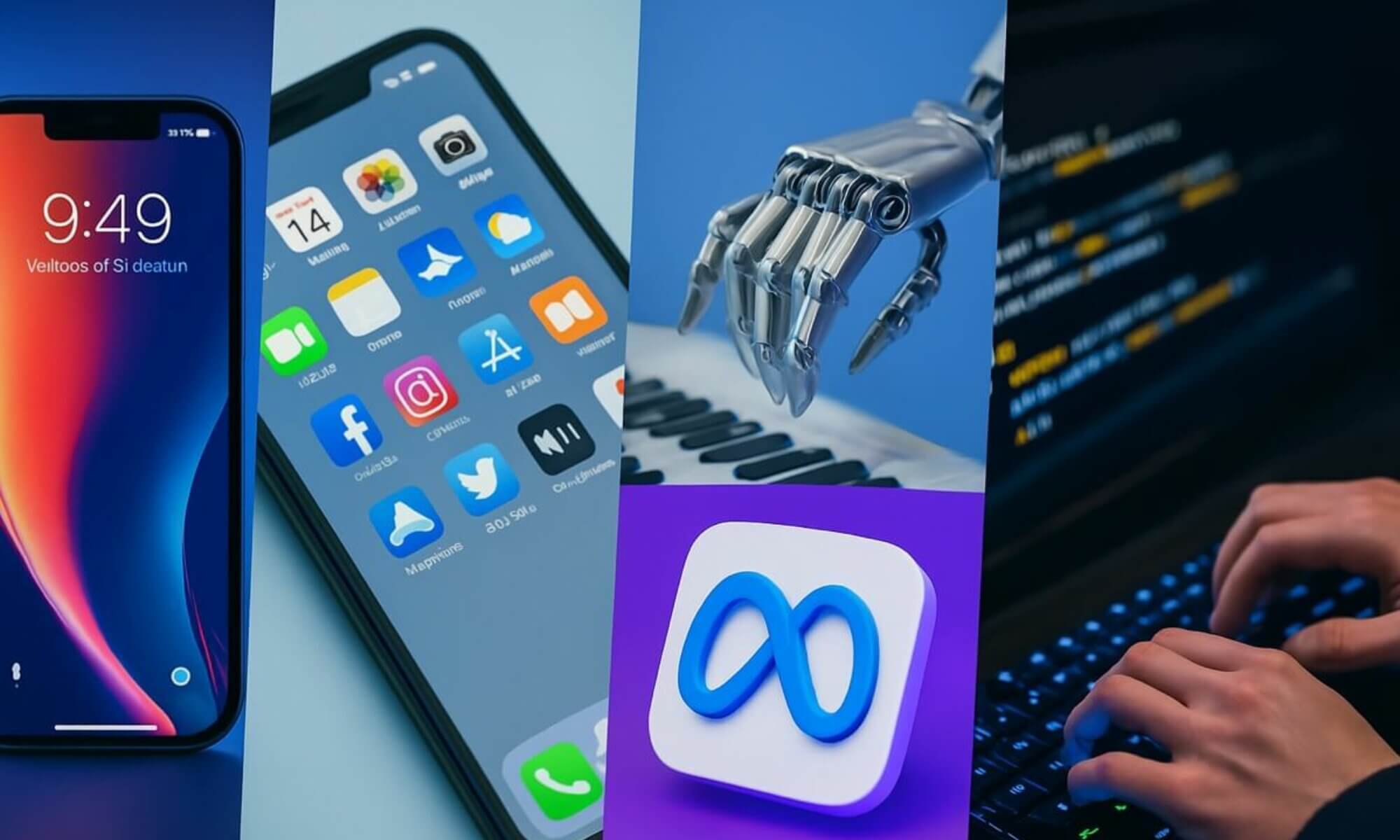The ability to efficiently locate a misplaced or lost mobile device has become essential in today’s fast-paced work environments. Samsung’s SmartThings Find feature emerges as a fundamental tool for professionals, offering an array of functionalities designed to streamline this process. With the rise of mobile device usage in organizations, accessing location tracking and recovery solutions is not just a preference; it’s a necessity.
Understanding Samsung SmartThings Find
Samsung SmartThings Find is a free service linked to your Samsung account. This platform enables users to locate, back up, and even wipe data on registered Galaxy devices. Accessible via smartthingsfind.samsung.com, it provides invaluable peace of mind for employees managing company data on their devices.
Key Features of SmartThings Find
- Device Location: Accurately track lost devices using advanced technologies such as Bluetooth Low Energy (BLE) and ultra-wideband (UWB).
- Remote Wipe: Permanently erase all data from a lost device.
- Battery Management: Remotely adjust power settings to extend battery life for ongoing tracking.
- Contact Messaging: Display a message with contact details on the screen of a locked device.
Activating SmartThings Find
To harness the full potential of SmartThings Find, activating the feature on a Galaxy device is straightforward. Navigate through the device settings, where users can toggle the service on and enter their Samsung account credentials. It’s crucial to enable additional features during this setup for the best user experience.
Step-by-Step Activation
- Access Settings on your Galaxy phone.
- Select Biometrics and security from the menu.
- Locate and tap on SmartThings Find to enable it.
- Log in to your Samsung account or create one.
- Opt into features like Remote Unlock and Send Last Location.
Locating a Device Using SmartThings Find
Once activated, locating a device becomes a seamless process. By visiting the SmartThings Find website, users can log in and see a map indicating the last known location of their devices. This real-time tracking can be vital during busy workdays.
Tracking Lost Devices
Conditions for Effective Tracking:
- The lost device must be powered on.
- It should be connected to a cellular or Wi-Fi network.
- Users should log in promptly after realizing their device is missing.
Troubleshooting for Advanced Situations
Even in the unfortunate event of a dead battery, SmartThings Find offers supplementary assistance. If the “Send Last Location” feature was enabled, the device would have transmitted its last known location before losing charge. This could be pivotal in finding it later.
What to Do if the Device is on the Move
In cases where the device might be in motion, the tracking feature provides updates every 15 minutes, enabling users to stay informed about its whereabouts.
- Select Track Location to receive automated updates.
- Utilize the Ring option to help pinpoint its location with sound.
Data Protection and Remediation Steps
In addition to locating lost devices, SmartThings Find allows for data protection. Users can back up data to Samsung Cloud or remotely erase the device to prevent unauthorized access.
Data Backup Options
- Remote Backup: Ensure your Samsung Cloud is activated for effective data restoration.
- Data Wipe: Initiate a factory reset to delete all data, including Samsung account information.
Extending Device Functionality
SmartThings Find also offers a range of settings that can enhance a user’s ability to retrieve their device. By using the app, users can adjust their device’s power settings remotely, allowing for better battery management in challenging situations.
Tips for Device Recovery
- Opt into Remote Unlock to regain access if locked out.
- Adjust settings for maximum battery saving to prolong tracking capabilities.
Choosing the Right Solutions for Your Organization
As more businesses issue devices under programs like Choose Your Own Device (CYOD), it is crucial to adopt effective solutions like SmartThings Find. This ensures that employees can navigate the challenge of lost devices while safeguarding organizational data effectively.
FAQ
What is Samsung SmartThings Find?
Samsung SmartThings Find is a service that helps users locate, remotely back up, and wipe data from registered Galaxy devices.
How do I activate SmartThings Find?
Activate SmartThings Find by navigating to Settings, selecting Biometrics and security, and toggling the SmartThings Find feature on.
Can I track my phone if the battery has died?
Yes, if the 'Send Last Location' feature was enabled, it can show the last known location before the device powered off.
How do I make my device ring?
Using SmartThings Find, simply select the Ring option to sound the device at full volume, regardless of its settings.
Can I erase my lost device remotely?
Yes, you can erase all data and perform a factory reset remotely through SmartThings Find.
What if my device is moving?
Select the Track Location option to receive updates every 15 minutes on its position.
Is SmartThings Find a free service?
Yes, SmartThings Find is a complimentary service provided through your Samsung account.
How can I extend my device's battery life?
You can remotely switch to maximum power saving mode using SmartThings Find.
What will happen if I forget my device's password?
You can unlock your device through SmartThings Find if you have opted into the Remote Unlock feature.
Can I receive help if my device is stolen?
SmartThings Find provides options to track your device, but it is advisable to report the theft to local law enforcement.